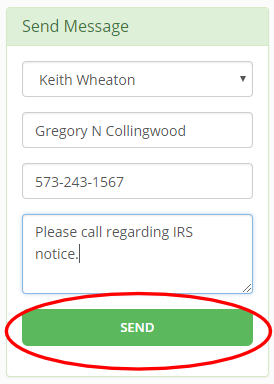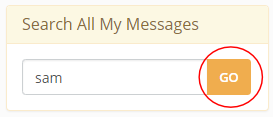Client Manager
Importing Clients
I will import your client list for free even during your trial period. All you have to do is send me a CSV file or spreadsheet file containing your client’s contact data.
Client’s are stored either as individuals or businesses in Huskey Practice Manager. Here are two sample CSV files that you can take a look at when preparing your client list for import. Your file does not have to look exactly like this. It is just to show you all the available fields.
You can include a return type with each client. Here are the available return types:
Individuals:
1040
Businesses:
1120s
1120
1065
1041
1040 Schedule C
1040 Schedule E
1040 Schedule F
990
990-EZ
990-N
709
706
5227
When you are ready to send your client list, send an email to jason@huskeypracticemanager.com. I will send back a secure link for you to drop your files in.
Once I have your file it will usually be imported the same day.
As always, call me at 573-225-7188 or email with any questions.
Label Printing
If you have a DYMO label printer connected to your computer you can print directly from your Huskey Practice Manager database. You no longer have to maintain a separate database in the DYMO Label desktop program.
You must have the latest version of DYMO Label installed and the DYMO label web service must be running.
To download the latest version and for detailed instructions on how to install click here.
Once your printer and software are setup you can begin printing labels. Click Reports in the top menu and then Labels.
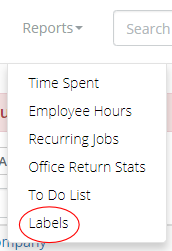
Start typing a client name and then choose a client from the autocomplete list. Click PRINT LABEL to print one label. Or select multiple copies in the Copies box.
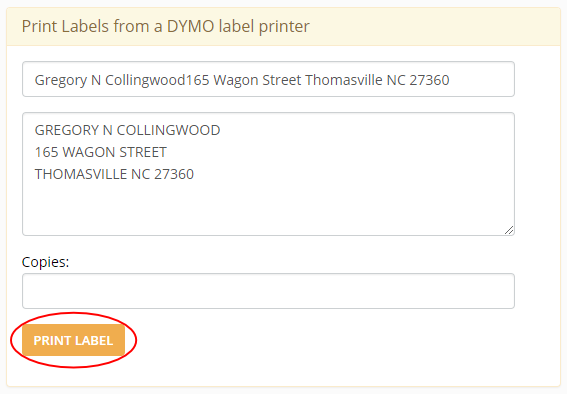
Quick Tip
Add IRS and Dept of Revenue addresses as clients so they are available for label printing.
Setup Label Printing
To use a DYMO label printer with Huskey Practice Manager you must have the latest version of DYMO Label installed and the DYMO label web service must be running.
You also need to have a DYMO label printer connected to your computer. I recommend the DYMO LabelWriter 450 Turbo or the older 400. You can pick one up on Amazon here.
To download the latest version choose the link for either Windows or Mac below:
DLS Windows 8.7.4 – https://s3.amazonaws.com/download.dymo.com/dymo/Software/Win/DLS8Setup8.7.4.exe
DLS Mac 8.7.2 – http://download.dymo.com/dymo/Software/Mac/DLS8Setup.8.7.2.dmg

Once your download completes, open the file location and double click the file. It will look like this…
You will see the following screen pop up. Click Run.
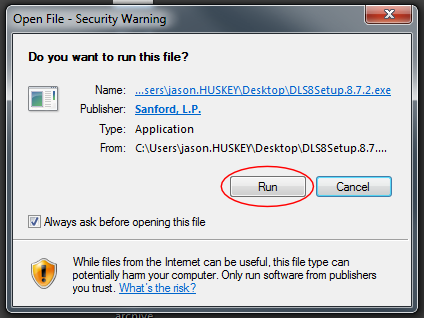
Select your language and click OK.

Click Next.
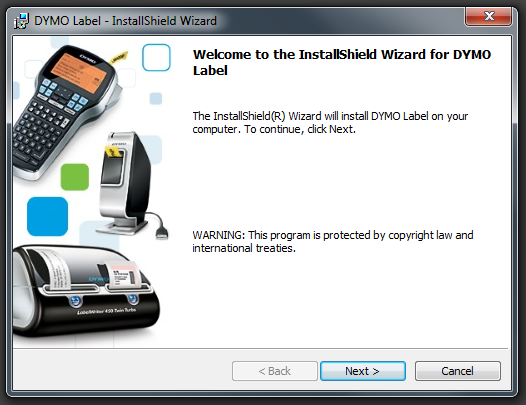
Click to accept the license agreement and then click Next.
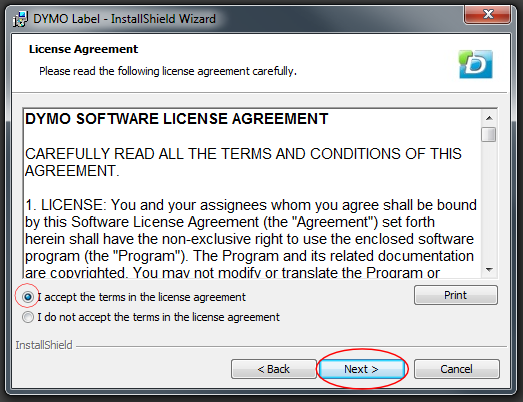
The installer will probably choose the correct folder to install to. Change it only if you know what you’re doing then click Next.
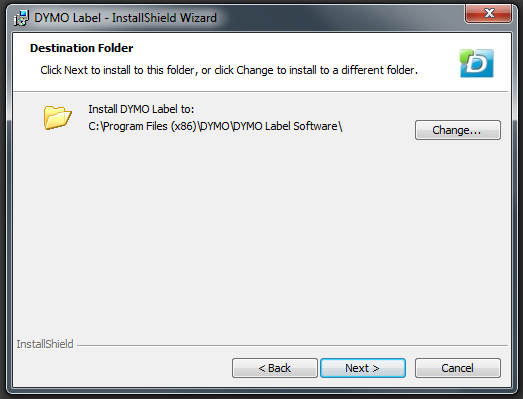
Choose the Custom setup type and click Next.
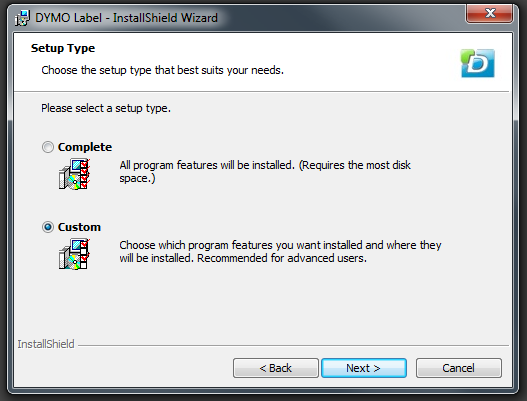
Make sure at least the DYMO Label and DYMO Label Web Service are included and then click Next.
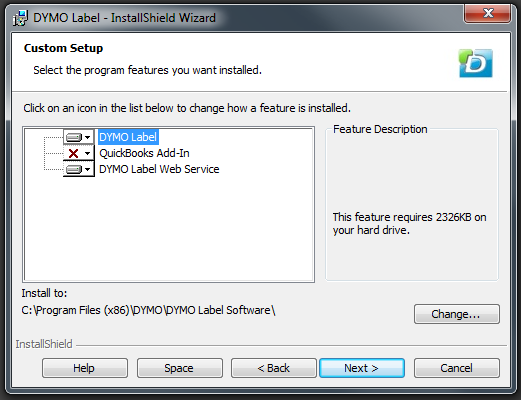
Click Install.
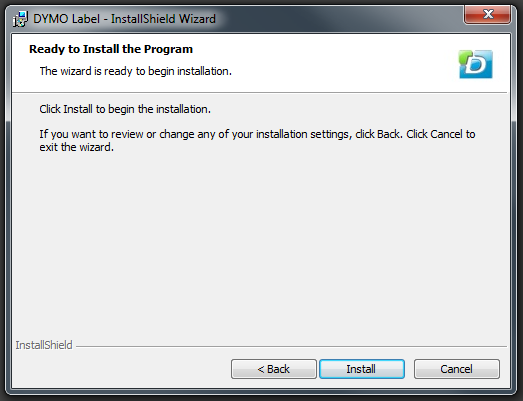
If you get the following error message choose “Automatically close and attempt to restart applications” and click OK.
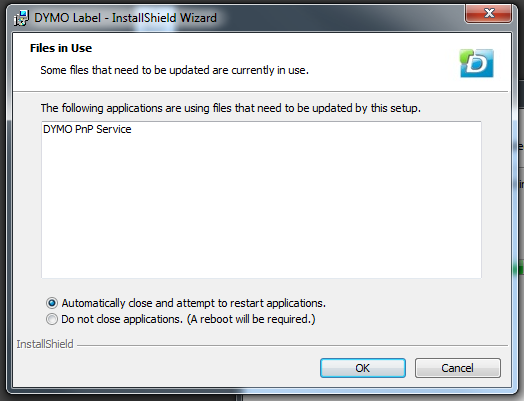
Click Finish.
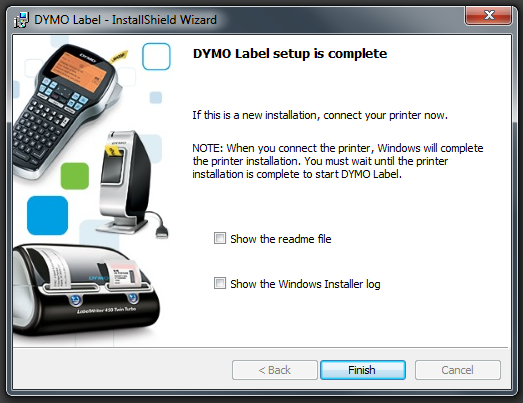
If you have any trouble installing this or getting labels to print in Huskey Practice Manager please call Jason Huskey at 573-225-7188 or send an email to jason@huskeypracticemanager.com.