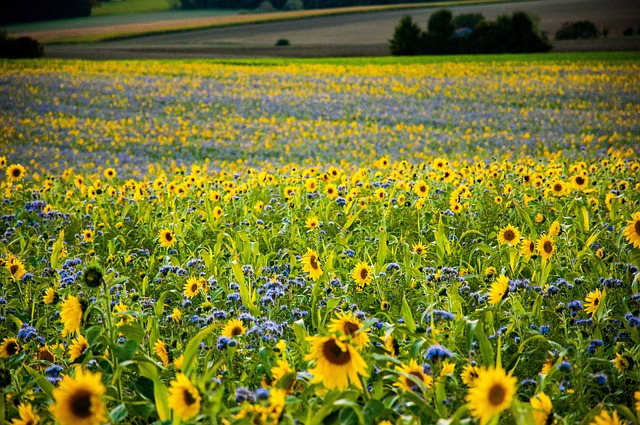Understanding The General Ledger Report
A general ledger report is a financial management tool that provides a summary of all the financial transactions made by a business. It is an essential document that records all transactions in the general ledger, which is a master accounting document that provides a complete record of a business’s financial transactions over time.
Purpose of a General Ledger
The purpose of a general ledger is to record and organize all financial transactions made by a business. It is used to track assets, liabilities, revenues, and expenses, prepare financial statements, and measure business performance. The general ledger provides a comprehensive record of all accounts and balances, making it easier for businesses to manage their finances and make informed decisions.
Types of General Ledger Accounts
There are several types of general ledger accounts, including:
- Asset Accounts: These accounts track the assets of a business, such as cash, inventory, and property.
- Liability Accounts: These accounts track the liabilities of a business, such as loans, taxes, and accounts payable.
- Revenue Accounts: These accounts track the revenue generated by a business, such as sales, interest, and dividends.
- Expense Accounts: These accounts track the expenses incurred by a business, such as rent, salaries, and utilities.
Each account in the general ledger report is organized by account type, making it easier for businesses to track their financial transactions and manage their finances.
Components of a General Ledger Report
A general ledger report typically includes five components: assets, liabilities, equity, income, and expenses.
Assets
Assets refer to everything that a business owns, including cash, accounts receivable, inventory, property, and equipment. In a general ledger report, assets are listed in the balance sheet section. The balance sheet section provides a snapshot of the business’s financial position at a specific point in time.
Liabilities
Liabilities refer to everything that a business owes to others, including accounts payable, loans, and taxes. In a general ledger report, liabilities are also listed in the balance sheet section. The balance sheet section shows the relationship between a business’s assets and liabilities and provides an indication of the business’s financial health.
Equity
Equity refers to the residual interest in the assets of a business after deducting liabilities. In other words, equity represents the value of the business that belongs to the owners. In a general ledger report, equity is listed in the balance sheet section. The balance sheet section shows the relationship between a business’s assets, liabilities, and equity.

Income
Income refers to the money that a business earns from its operations. In a general ledger report, income is listed in the income statement section. The income statement section shows the revenue earned by the business and the expenses incurred to generate that revenue.
Expenses
Expenses refer to the costs incurred by a business to generate revenue. In a general ledger report, expenses are also listed in the income statement section. The income statement section shows the expenses incurred by the business to generate revenue and the resulting net income or loss.
The Accounting Equation
The accounting equation is a fundamental concept in accounting that represents the relationship between a company’s assets, liabilities, and equity. The equation is as follows:
Assets = Liabilities + Equity
This equation is the basis for double-entry accounting, which is a system used by most businesses to record financial transactions. The equation must always be in balance, meaning that the total assets of a company must always equal the total of its liabilities and equity.
Related Posts:

Double-Entry Bookkeeping
Double-entry bookkeeping is a widely used accounting method in which every financial transaction is recorded in two accounts, one as a debit and the other as a credit. This method ensures that the accounting equation, which states that assets must always equal liabilities plus equity, is always balanced.
In double-entry bookkeeping, each transaction is recorded in the journal entries, which are then posted to the respective accounts in the general ledger. The general ledger is the primary accounting record that contains all the accounts a business uses in its double-entry bookkeeping system.
The debit and credit entries in the general ledger accounts are recorded in separate columns, allowing for easy identification of any discrepancies. Debits are recorded on the left side of the account, while credits are recorded on the right side.
Debits and credits are used to record different types of transactions. Debits are used to record increases in assets and expenses, while credits are used to record increases in liabilities, equity, and revenue.
Double-entry bookkeeping is essential in ensuring the accuracy of financial records. By recording every transaction in two accounts, it becomes easier to identify errors and to reconcile accounts.
Overall, double-entry bookkeeping is a reliable and effective method of accounting that is widely used by businesses of all sizes.
Technology and General Ledger Reporting
In recent years, technology has revolutionized the way businesses manage their financial data, including general ledger reporting. Accounting software has made it easier to track and analyze transaction data, providing businesses with real-time insights into their financial performance.
One of the key benefits of technology in general ledger reporting is the ability to automate the process. With accounting software, businesses can automatically record and categorize transactions, reducing the risk of errors and saving time. This automation also allows businesses to generate reports quickly and easily, providing them with up-to-date financial data whenever they need it.
Another advantage of technology in general ledger reporting is the ability to integrate financial data from multiple sources. This means that businesses can consolidate financial data from different departments or locations, providing them with a comprehensive view of their financial performance. This integration also allows businesses to identify trends and patterns in their financial data, helping them make more informed decisions.
Furthermore, technology has made it easier to customize general ledger reports to meet the specific needs of businesses. With accounting software, businesses can create reports that focus on specific accounts or transactions, providing them with the information they need to make informed decisions. They can also use charts, graphs, and other visual aids to make the data more accessible and easier to understand.
Analyzing General Ledger Reports
Financial Health
The general ledger report provides a comprehensive record of all accounts and balances, which helps businesses evaluate their financial health. By reviewing the report, businesses can determine if they have enough assets to cover their liabilities and if they are generating enough revenue to cover their expenses. This information can help businesses identify areas where they need to reduce costs or increase revenue.
Profitability
Analyzing the general ledger report can also help businesses determine their profitability. By comparing revenue and expenses over time, businesses can determine if they are making a profit or a loss. They can also identify which products or services are generating the most revenue and which ones are not profitable.
Liquidity
The general ledger report can also help businesses evaluate their liquidity. Liquidity refers to a business’s ability to meet its financial obligations when they become due. By reviewing the report, businesses can determine if they have enough cash or other assets that can be easily converted to cash to cover their short-term debts.
Decision-making
The general ledger report can also aid in decision-making. By analyzing the report, businesses can identify areas where they need to make changes to improve their financial health, profitability, and liquidity. For example, if the report shows that a business is spending too much on a particular expense, they may decide to reduce that expense to improve profitability.

Errors and Corrections in General Ledger
Despite the best efforts of accountants, errors can still occur in the general ledger. These errors can be caused by a variety of factors, including human error, unusual transactions, or problems with data entry. When an error is discovered, it is important to correct it as soon as possible to ensure the accuracy of the financial records.
One common type of error is a transposition error, where two digits are accidentally reversed. For example, a $125 transaction might be entered as $152. These errors can be corrected by simply reversing the digits to reflect the correct amount.
Another type of error is an omission error, where a transaction is accidentally left out of the ledger. This can happen if a transaction is recorded in the wrong account or if a transaction is missed altogether. To correct this type of error, the missing transaction must be added to the ledger.
Unusual transactions can also cause errors in the general ledger. These transactions may be unexpected or unusual, making them harder to account for. For example, if a company receives a large payment from a customer, it may be difficult to determine which account the payment should be recorded in. In cases like these, it may be necessary to consult with other members of the accounting team to determine the best course of action.
When errors are discovered, they must be corrected as soon as possible. This can be done by making a correcting entry in the ledger. Correcting entries can take many forms, depending on the nature of the error. For example, if a transaction was recorded in the wrong account, a correcting entry can be made to move the transaction to the correct account.
Tax Implications and General Ledger
The general ledger is a crucial document used by businesses to track all financial transactions. It also plays a significant role in tax filing. The general ledger report contains all the necessary information required by tax authorities to assess a company’s tax liability. It is, therefore, important to ensure that the general ledger is accurate and up-to-date.
One of the significant tax implications of the general ledger is depreciation. Depreciation is the reduction in the value of an asset over time due to wear and tear. It is an essential concept for tax purposes because it allows businesses to claim tax deductions for the decreasing value of their assets. The general ledger report provides a detailed record of all assets owned by the company, their purchase price, and the depreciation claimed over time.
Another tax implication of the general ledger is the ability to track expenses. The general ledger report provides a comprehensive record of all expenses incurred by the company. This information is crucial for tax filing purposes as it allows businesses to claim tax deductions for eligible expenses. The general ledger report also helps businesses to identify any discrepancies or errors in their expenses, which can be corrected before tax filing.
Related Posts:

Frequently Asked Questions
What is a detailed General Ledger?
A detailed General Ledger is a record of all financial transactions that occur within a business. It includes all accounts, such as assets, liabilities, equity, expenses, and income or revenue. The General Ledger is used to monitor the financial activity of a business and to ensure that all financial transactions are recorded accurately.
What are the books of accounts and how are they used?
The books of accounts are a set of records that are used to keep track of all financial transactions within a business. They include the General Ledger, as well as subsidiary ledgers for specific accounts, such as accounts receivable and accounts payable. The books of accounts are used to prepare financial statements and to ensure that all financial transactions are recorded accurately.
What is the purpose of a General Ledger report?
The purpose of a General Ledger report is to provide a summary of all financial transactions that have occurred within a business during a specific period of time. The report contains the account summaries, including details of every transaction going in and out of your accounts. It is used to monitor the financial activity of a business, to prepare financial statements, and to ensure that all financial transactions are recorded accurately.
How is a General Ledger report generated in Sage?
A General Ledger report is generated in Sage by selecting the appropriate report from the Reports menu. The report can be customized to include specific accounts, time periods, and other criteria. The report can be printed or exported to a file for further analysis.
What are General Ledger entries and how are they recorded?
General Ledger entries are records of financial transactions that occur within a business. They are recorded in the General Ledger using a double-entry accounting system, which ensures that each transaction is recorded in two separate accounts. The debit and credit entries must always balance, and the total debits must always equal the total credits.
What is the difference between a General Ledger and a financial statement?
A General Ledger is a record of all financial transactions that occur within a business. It includes all accounts, such as assets, liabilities, equity, expenses, and income or revenue. A financial statement is a summary of a business’s financial activity for a specific period of time. It includes the balance sheet, income statement, and cash flow statement. The General Ledger is used to prepare financial statements, but it is not a financial statement in and of itself.