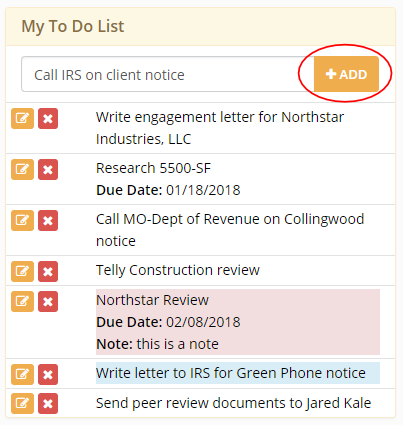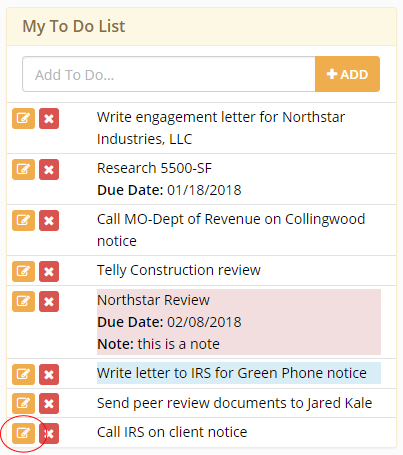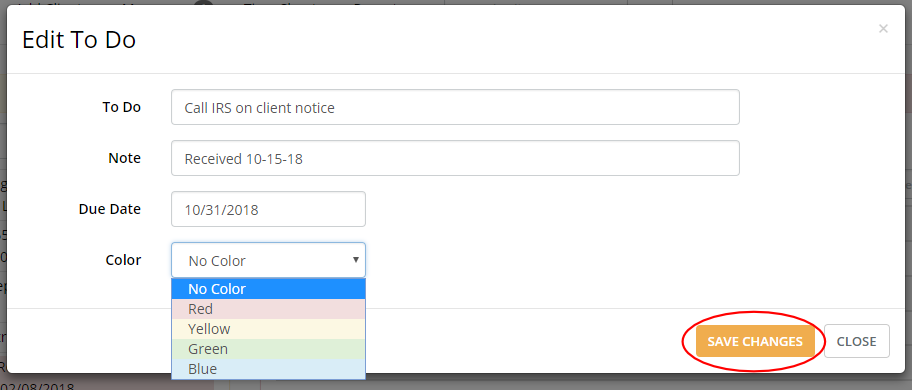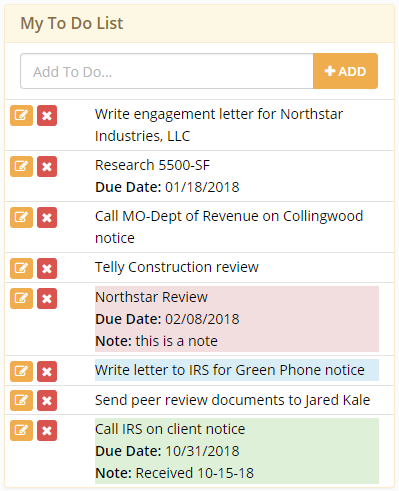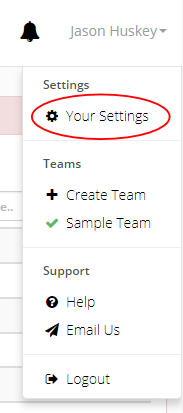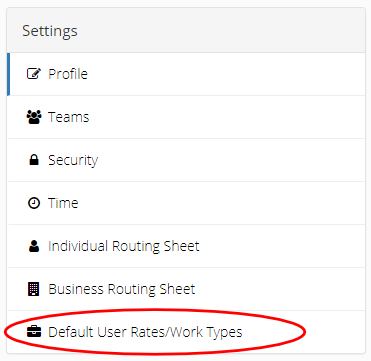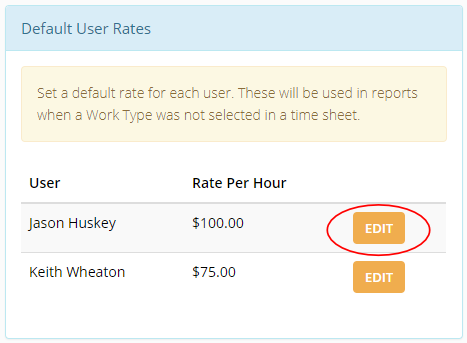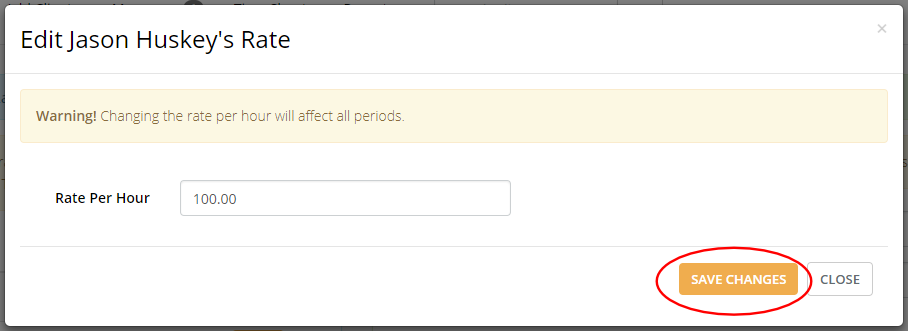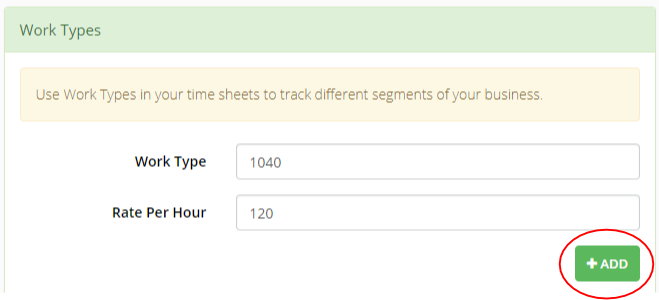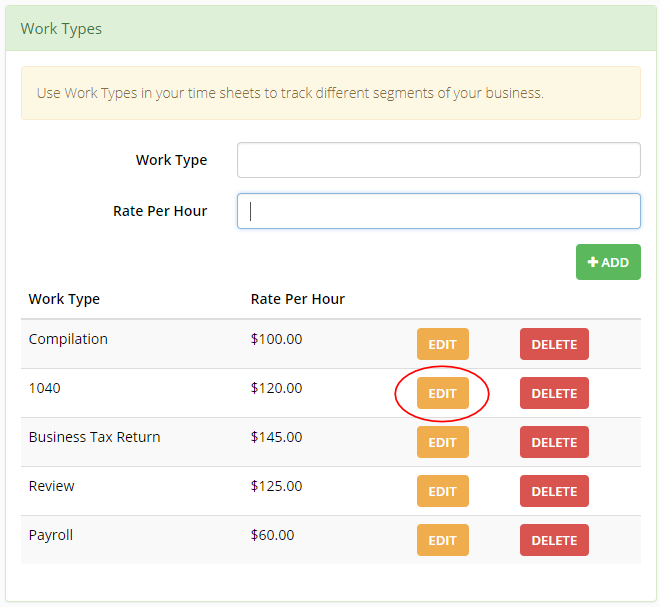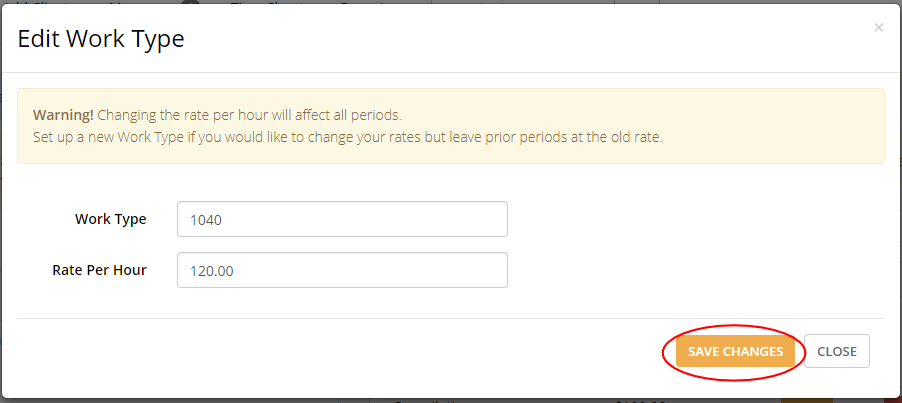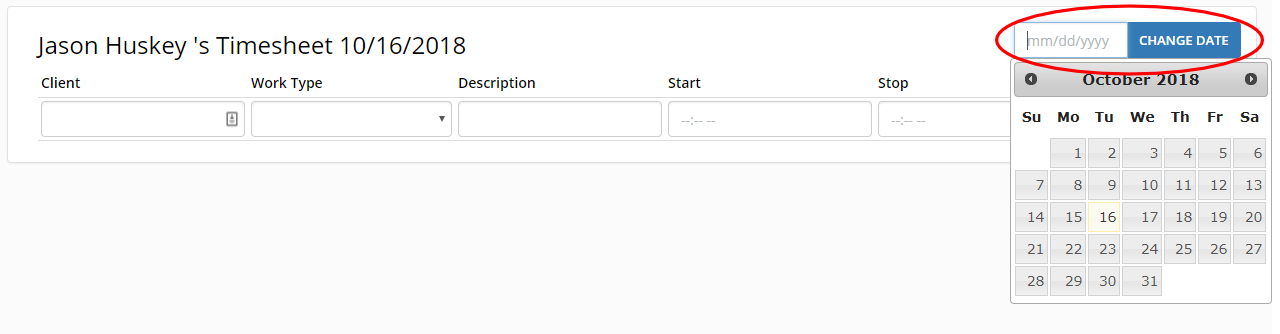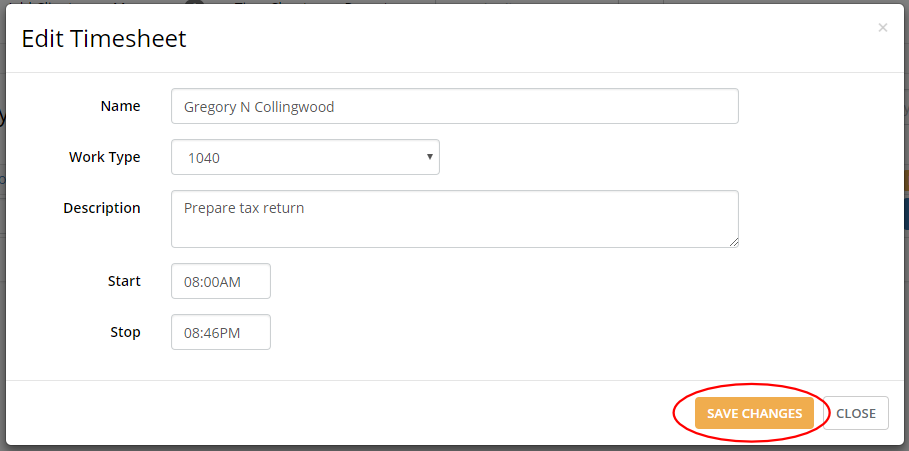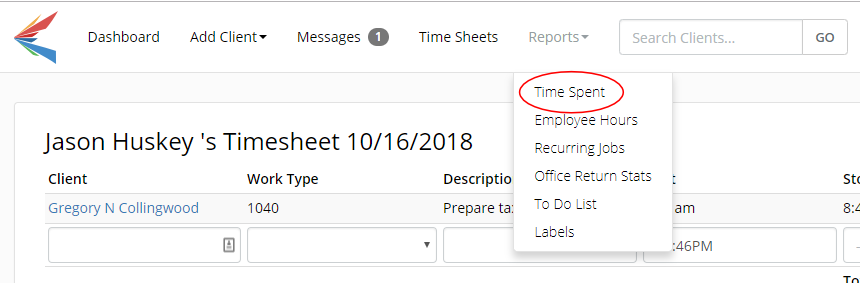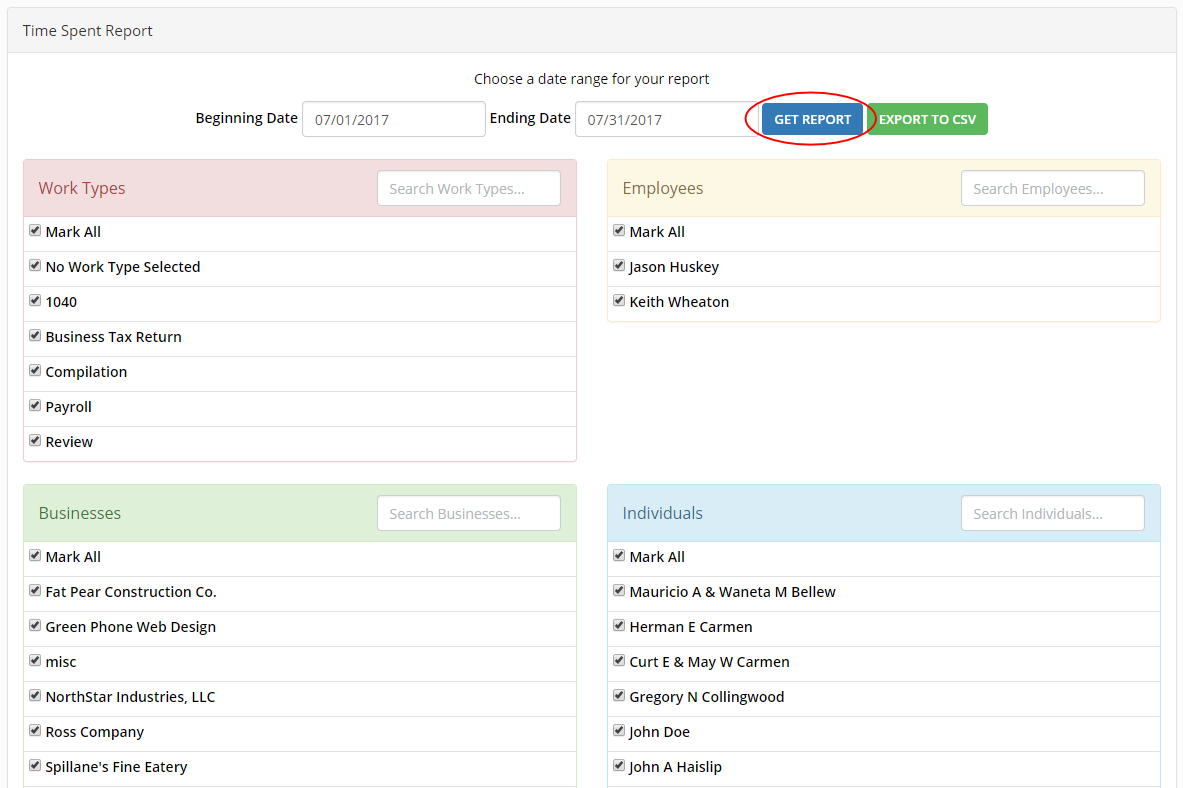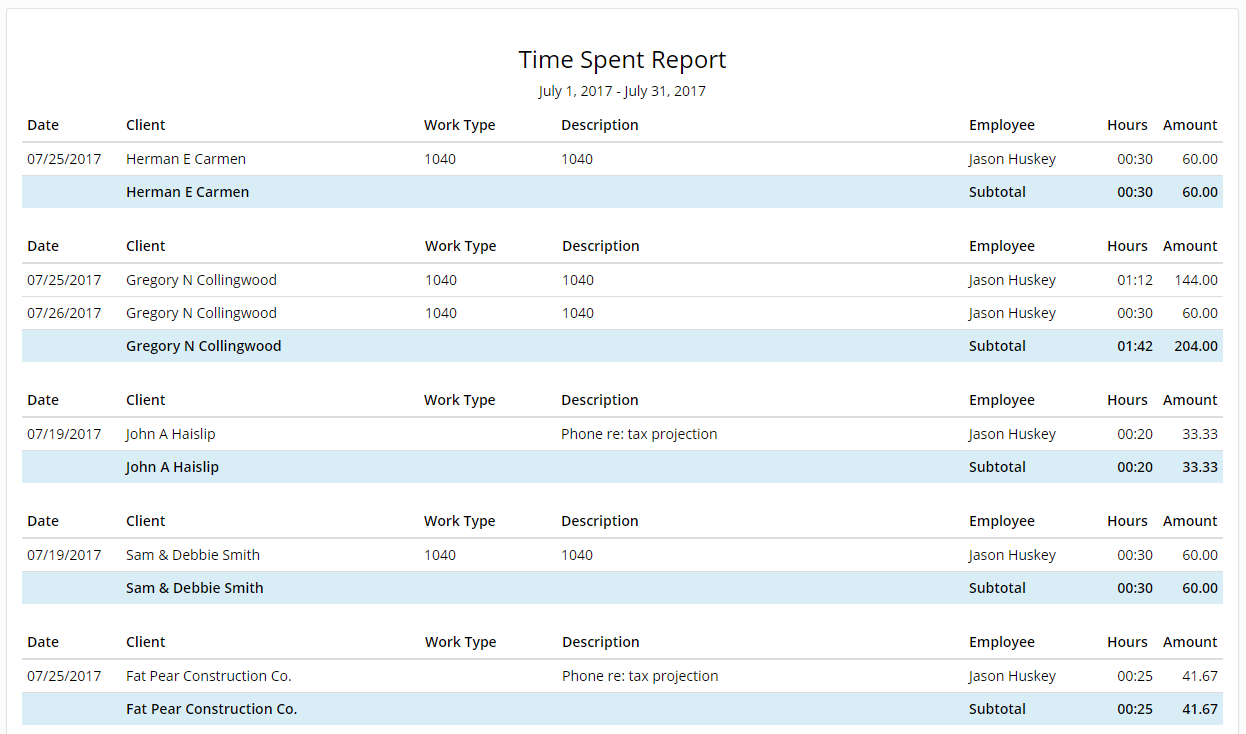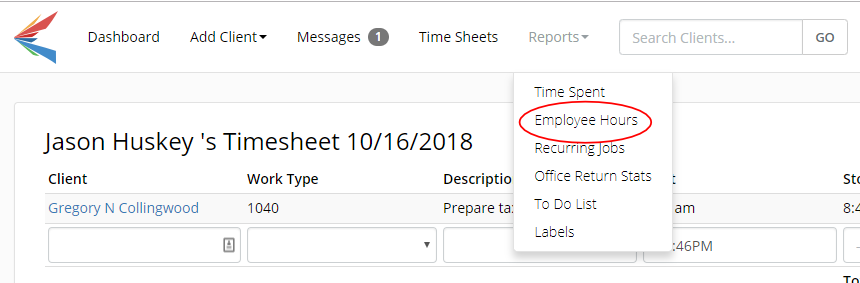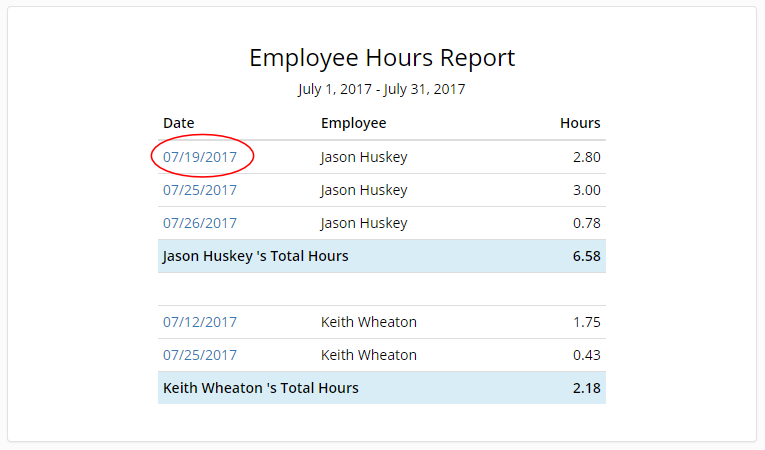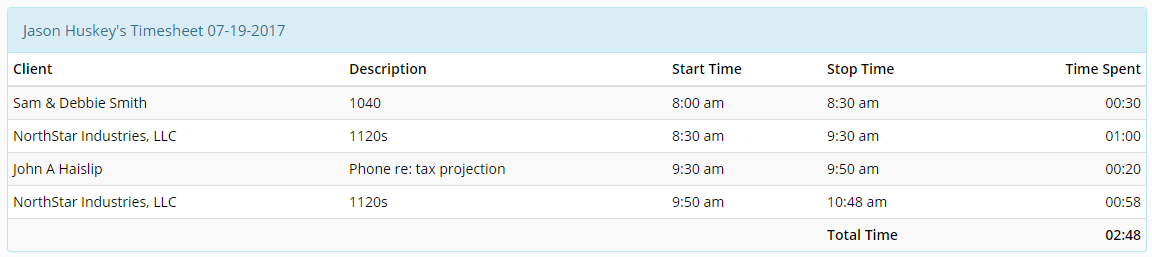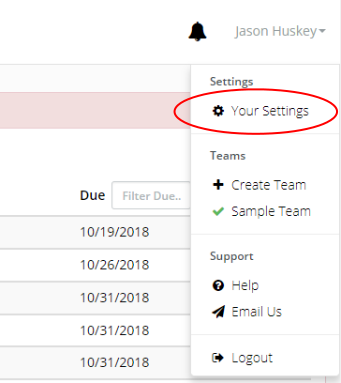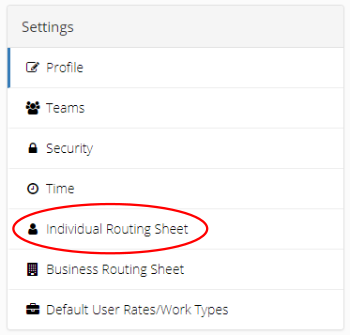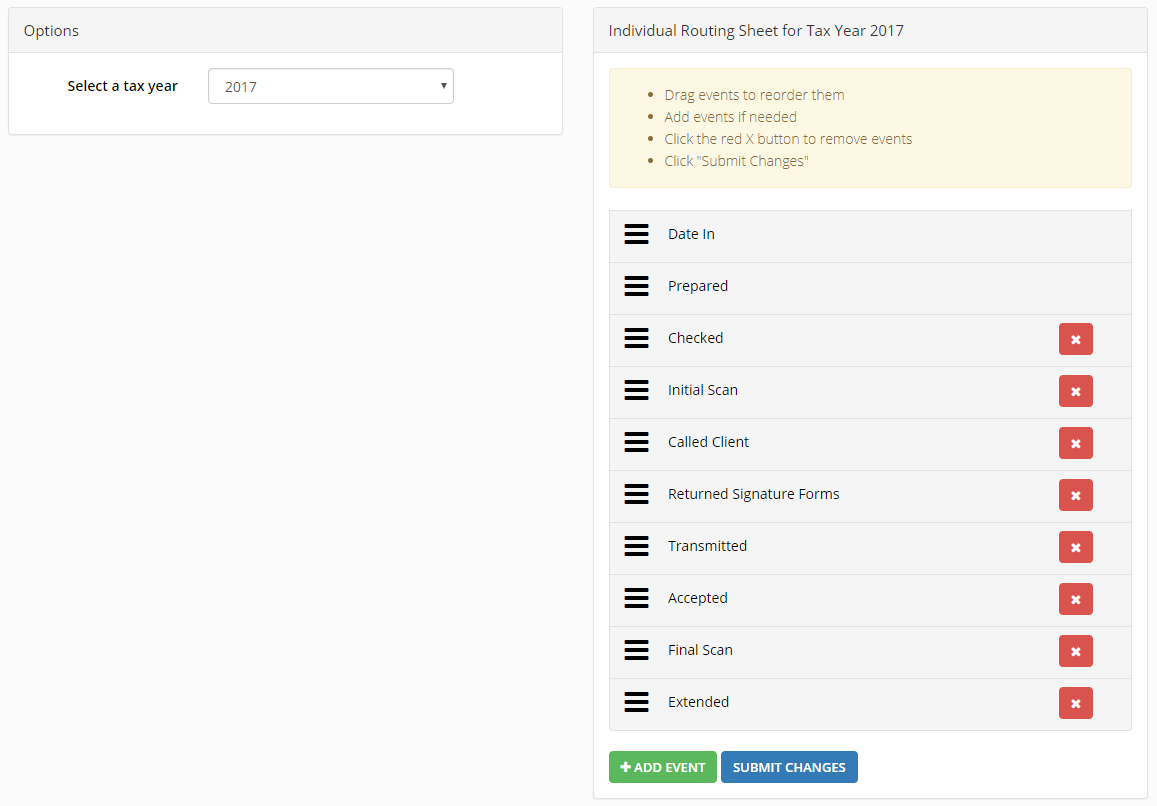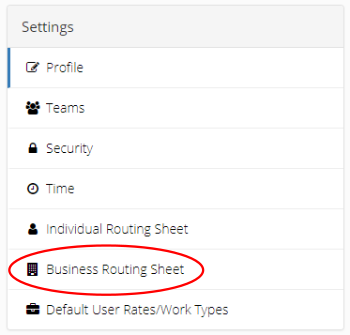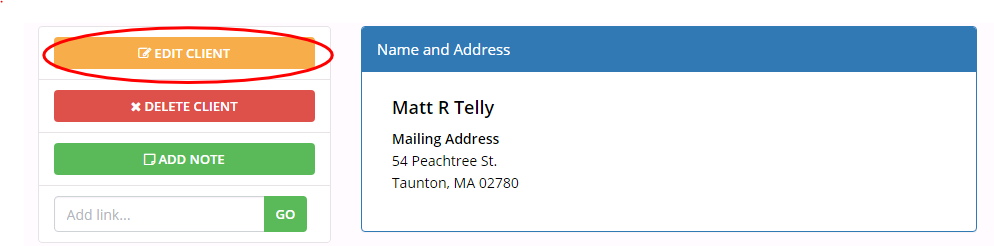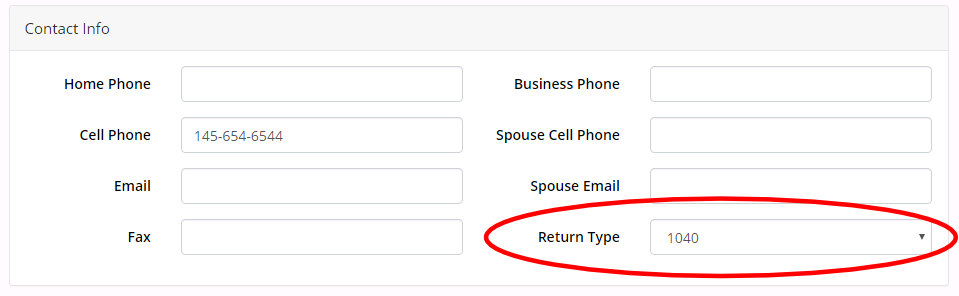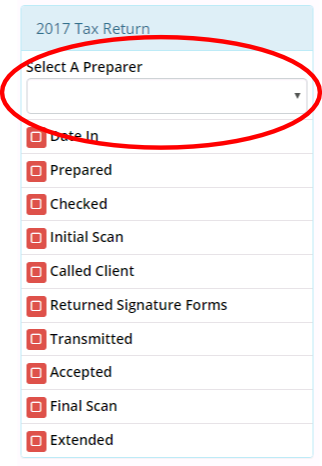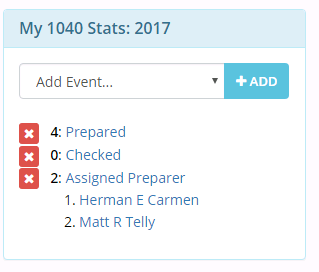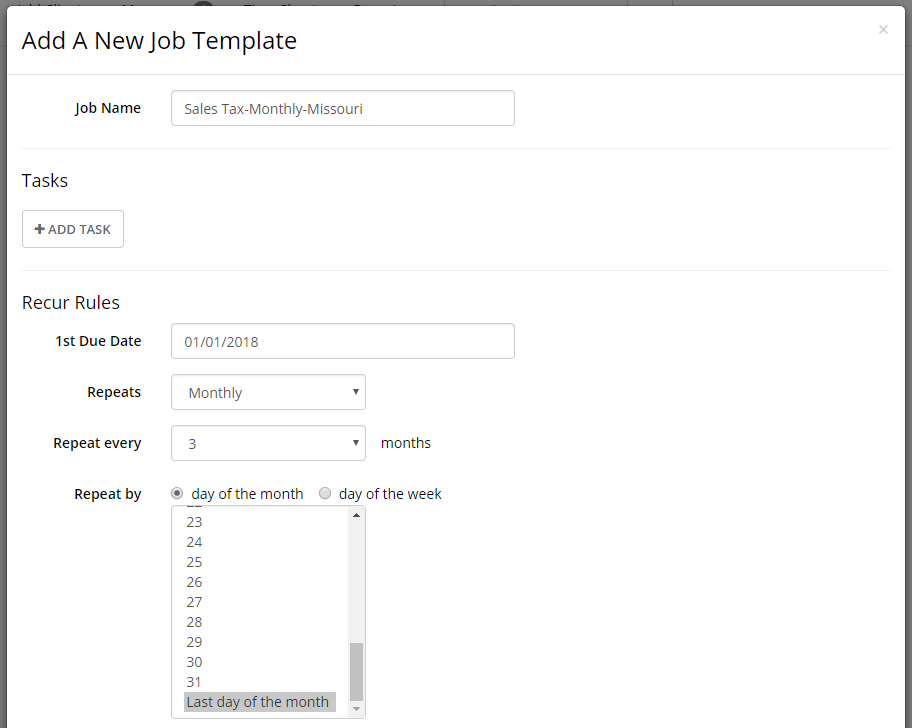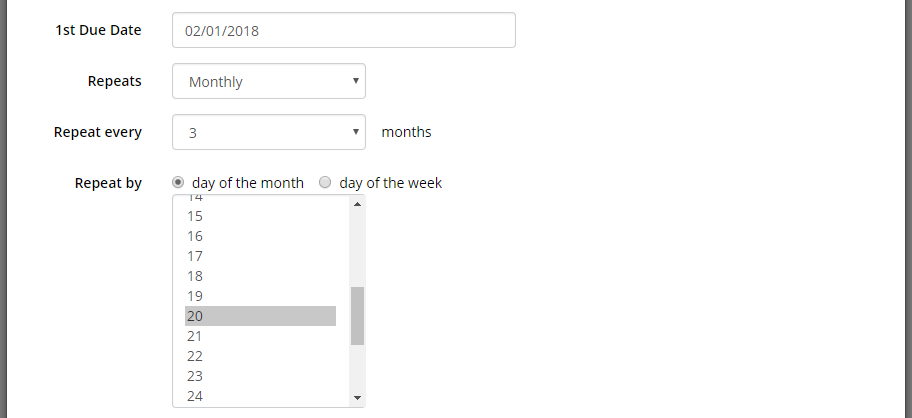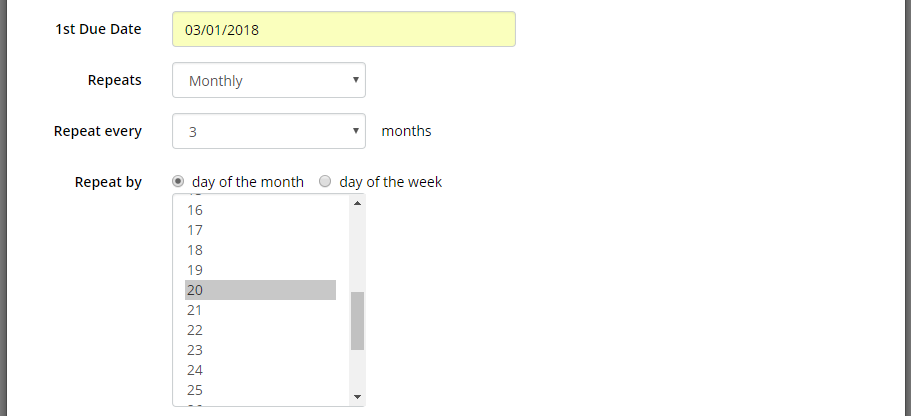Use messages to replace those pink “While you were out” sheets that clutter your desktop. Keep reading or watch the video to learn more.
The menu bar shows how many messages are waiting for you. Click Messages in the menu bar to start.

You will see any messages that are waiting for you. Click ADD NOTES to add a note to the message.
Click DONE when you are finished with the message. The message will disappear from your screen but you can always find it by searching your messages.

To send a message to another user choose that user’s name from the dropdown box. Type in a client name and select that client just like on the time sheets. This will create a clickable link for the person receiving the message. If the person calling is not a client in your database just type their name without choosing a client.
Fill in a phone number if necessary and add a short message. Click SEND and you are all done.
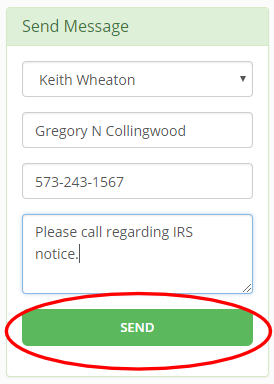
To search your past messages type a part of the client’s name or any part of the message that you might remember into the search box and click GO.
You can also click GO without any search terms to see all your previous messages.
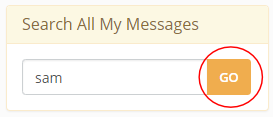
Here are the results… The client’s name is a clickable link that will take you to their contact page so you can see notes, phone numbers, and email addresses.